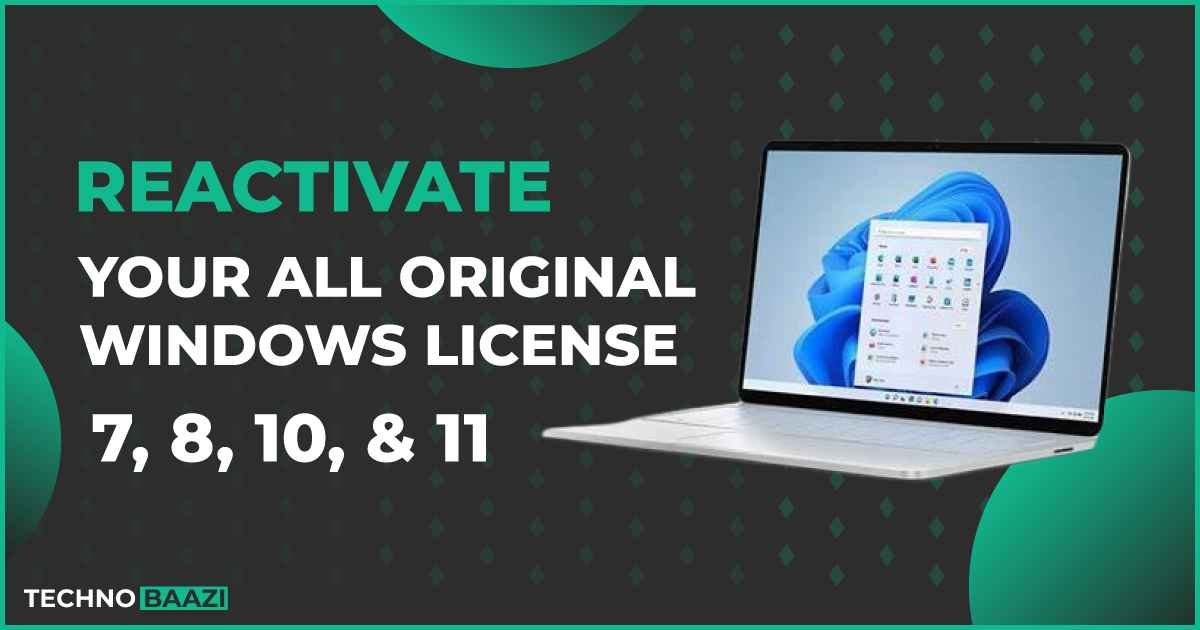After purchasing genuine Windows, we are sure that now there will be no problem inside our system. We are using the licensed product, but if ever there is a virus infection in the window or the window gets corrupted from some region, then we have to Re-installation of the window has to be done and many times I have seen that the user is unable to activate his license window due to lack of information and is forced to do it due to piracy.
Many versions of Windows are available, like Windows 7, Windows 8, 8.1, Windows 10, and Windows 11. The method of activating the license of all these is different, so let us see in this blog how each window is activated.
Windows 7 or Windows 8 Re-Activation Process
If you had purchased a laptop or desktop in which License Windows 7 or Windows 8 was installed, you will need the License Windows Key to reactivate it. Now you will find a sticker stuck on the back panel of the laptop or behind the battery panel. You get it in which its product key is also written and along with the product key you also get an edition of Windows.

Now let’s see how the license activates Windows through the keys and versions of this product. To reactivate your Windows, you must reinstall Windows. This requires you to install the correct version of the product during Windows installation. Select the correct version that corresponds to your key.
If you have a Home Edition key of Windows 7 or Windows 8, here you need to select Home Edition and if you have a Professional Edition key, you need to select Professional Edition during installation. Then it is your choice to choose 32-bit or 64-bit. You can select the right architecture at your convenience.
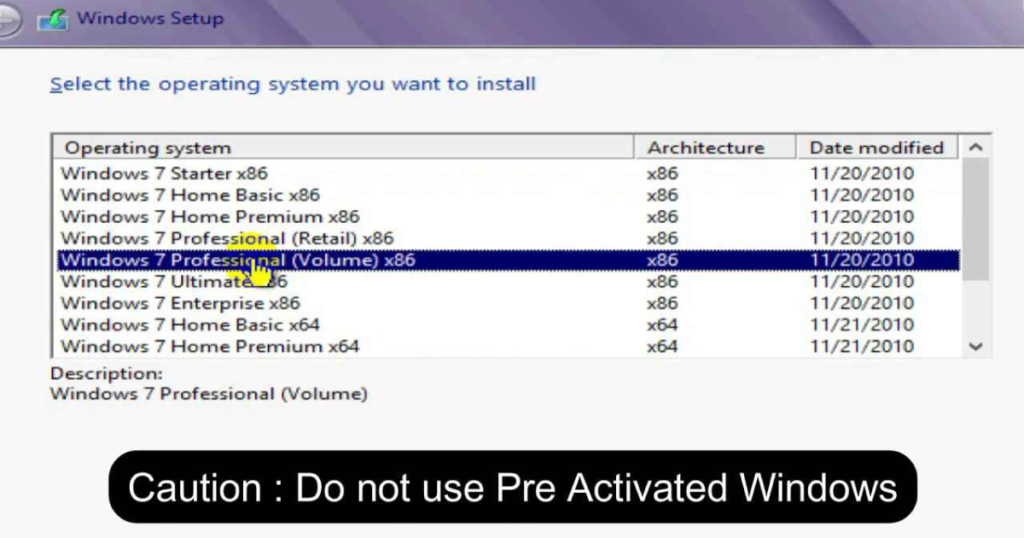
After the Windows installation is complete, you have to go to the System Properties and here you will get the option to change the product key.
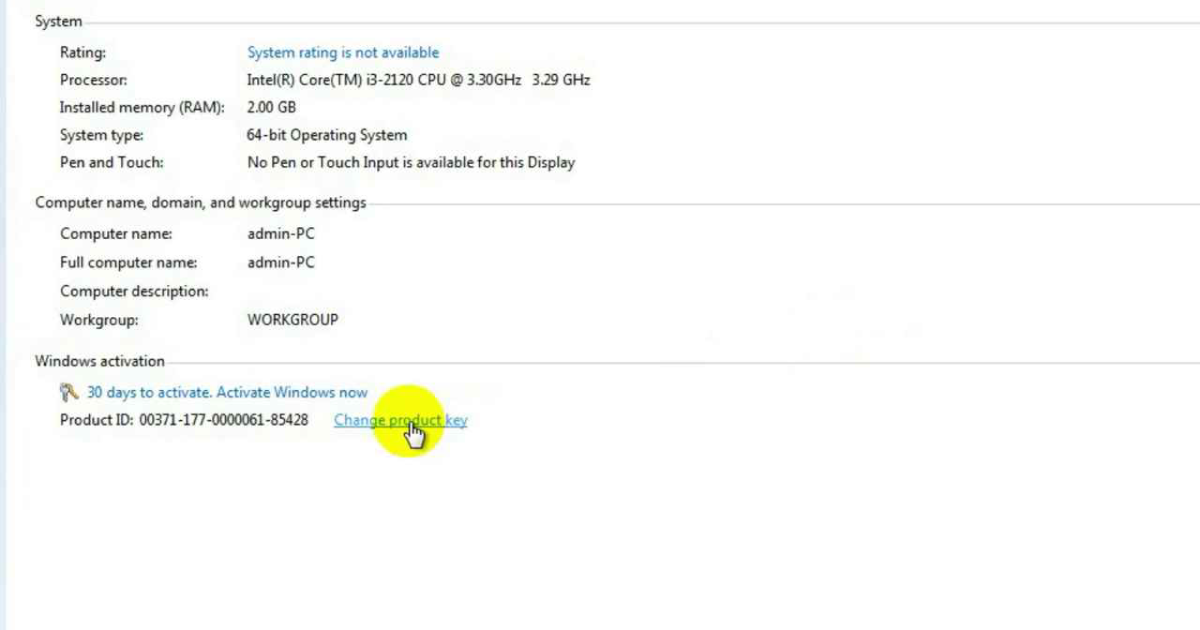
you have to click on it and then after that, you have to enter the product key related to the installed version,
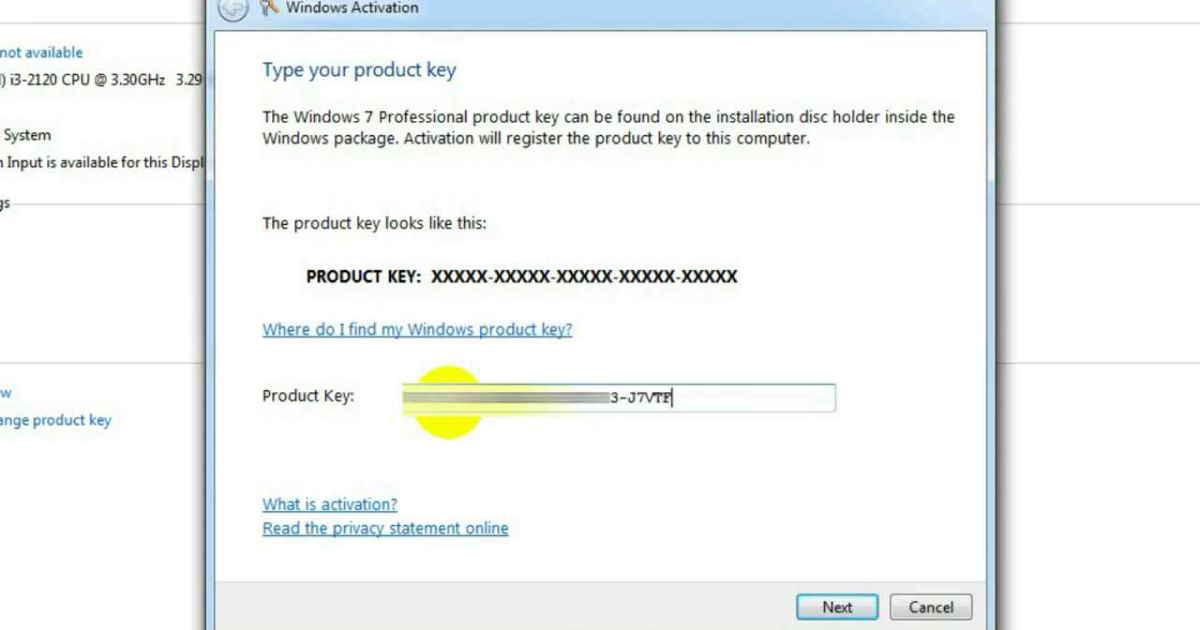
after this it will be Microsoft Server License. Verifies. If your license key is correct and genuine, after this you will see a message saying that the activation was successful
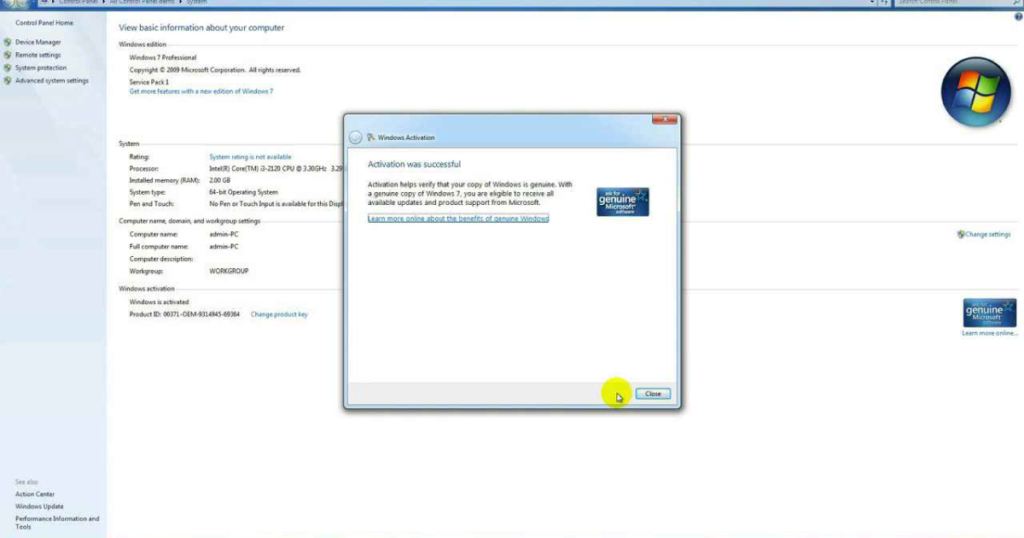
and the conclusion is that you have reactivated the genuine Windows license. Cheers!
Windows 8.1, Windows 10, and Windows 11 Re-Activation Process
Some changes were made in the license key with Windows 8.1. Now the manufacturers do not give you the product key sticker. Now the manufacturers insert the product key of the window inside the firmware of the system itself.

And you can activate Windows 8.1 and all subsequent editions in two ways, first through key and second through Windows digital license.
If your desktop computer is assembled or your laptop was DOS base and you purchased your Windows retail key, you should use the key activation method.
And if your desktop or laptop came with Pre-installed Windows then the digital license action method will be suitable for you.
If you want to activate Windows via Windows’ product key, you will need to extract the key stored in the firmware. For this you can do this by using Show Key Plus software which is available for you on Microsoft Store.
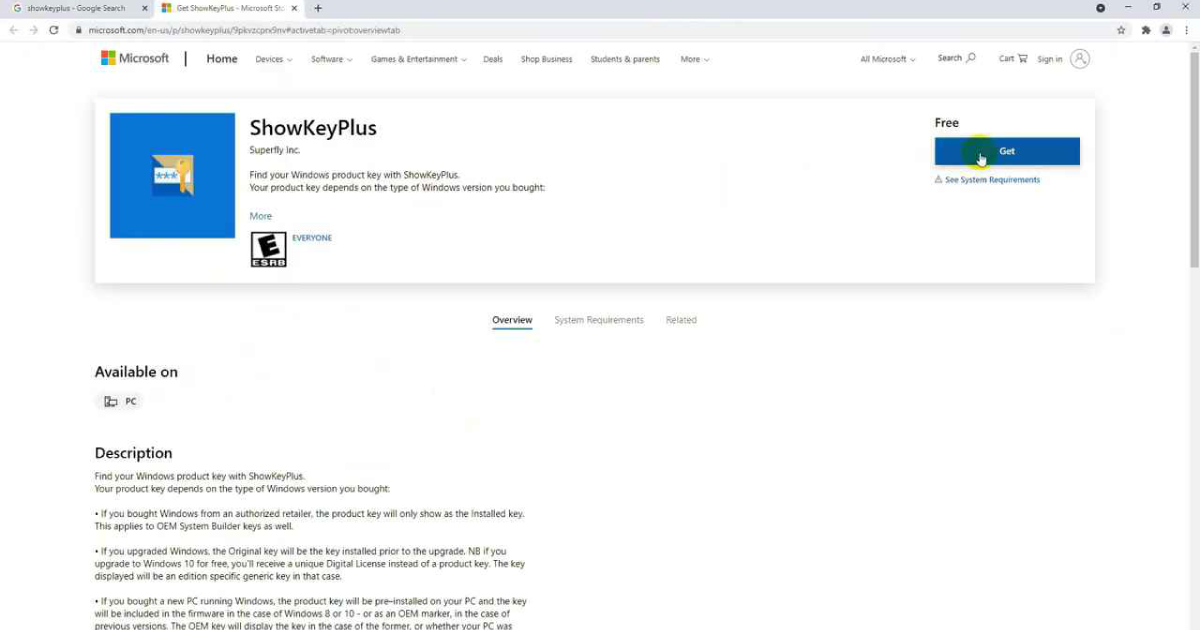
You need to download Show Key Plus and install it on your system. After opening it, you get two options here, Installed Key and OEM Key. The Install key is the default key of Windows, you have nothing to do with it. The useful thing for you is that if here you are getting the message “OEM key is not present in the firmware” then it means there is no pre-installed windows inside your system and here if you are getting the message “OEM key If the key is showing “The firmware is present in the firmware” then it is the key for your license window.
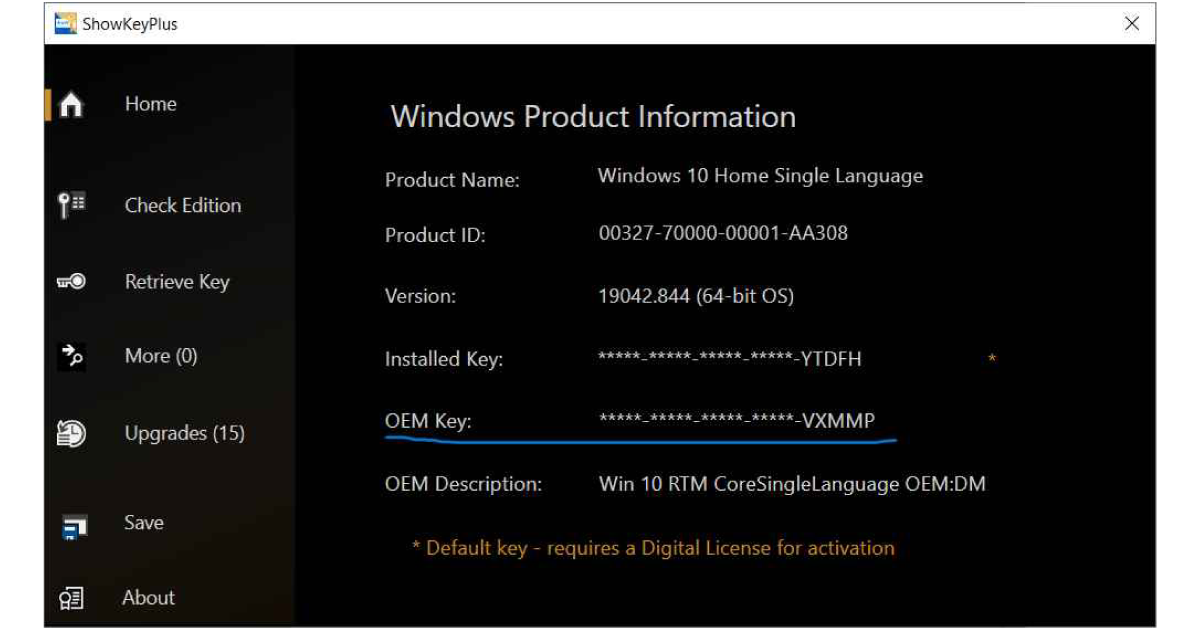
To re-activate the license of Windows 8.1 Windows 10 Windows 11, you will have to reinstall the window as we did in Window 7, you will have to do the same in your place also,
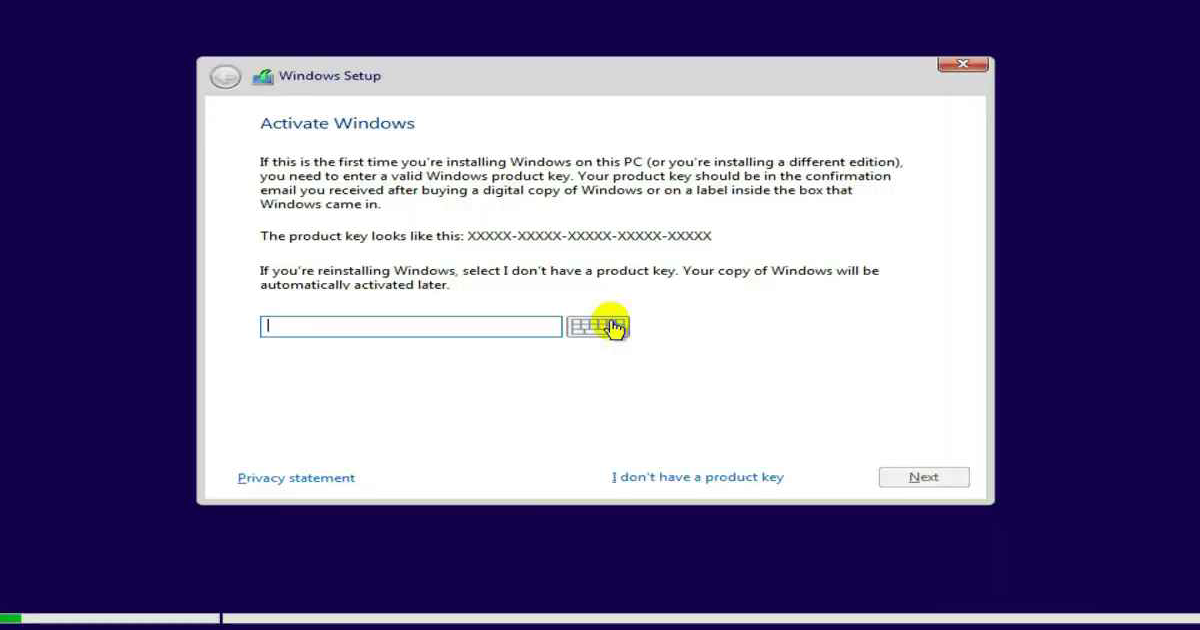
you will have to select the correct edition which is the version of your window.
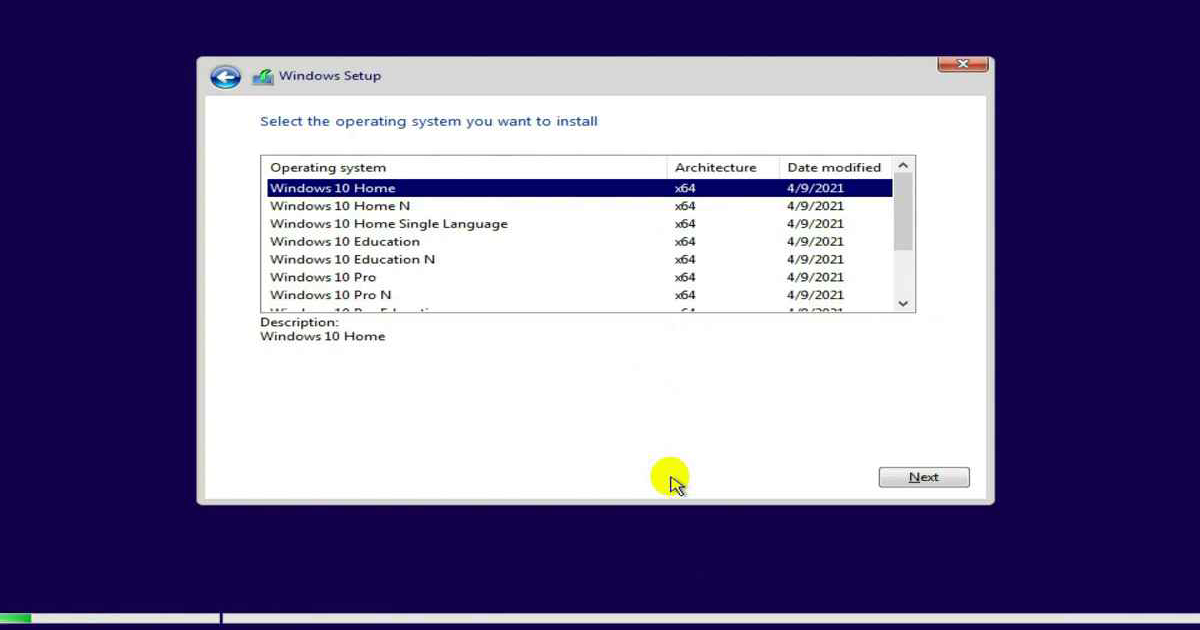
And after the installation is complete, you have to go inside the system settings,

click on Change Product Key and here you have to insert your product key,
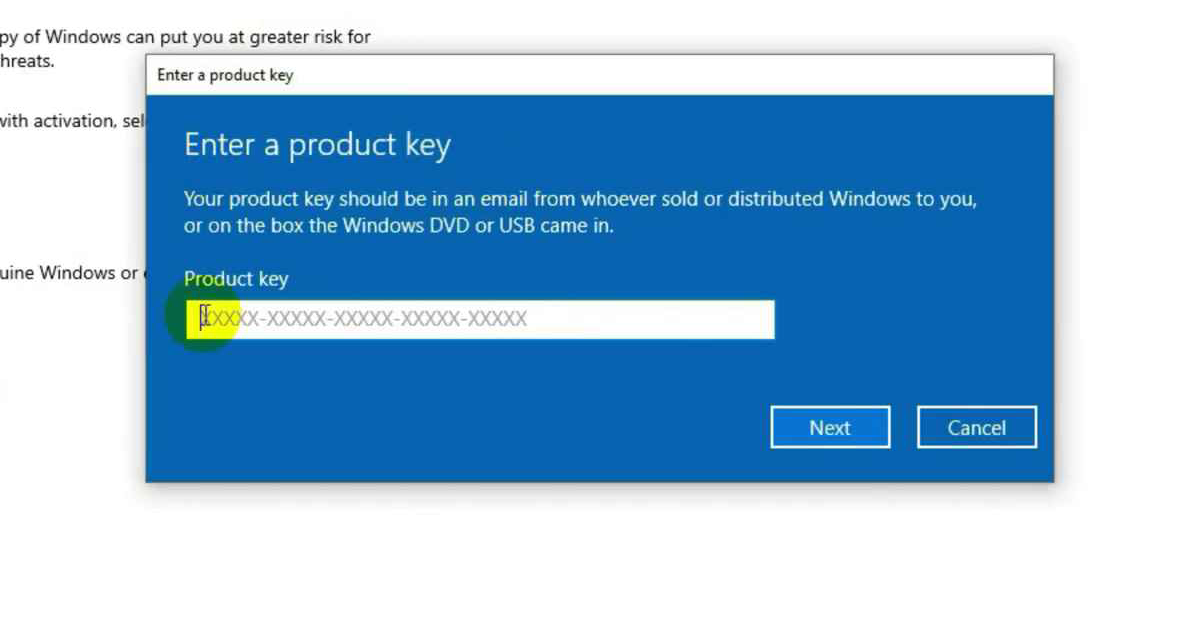
after this your Windows license will be activated. Keep in mind that your system must be connected to the internet.
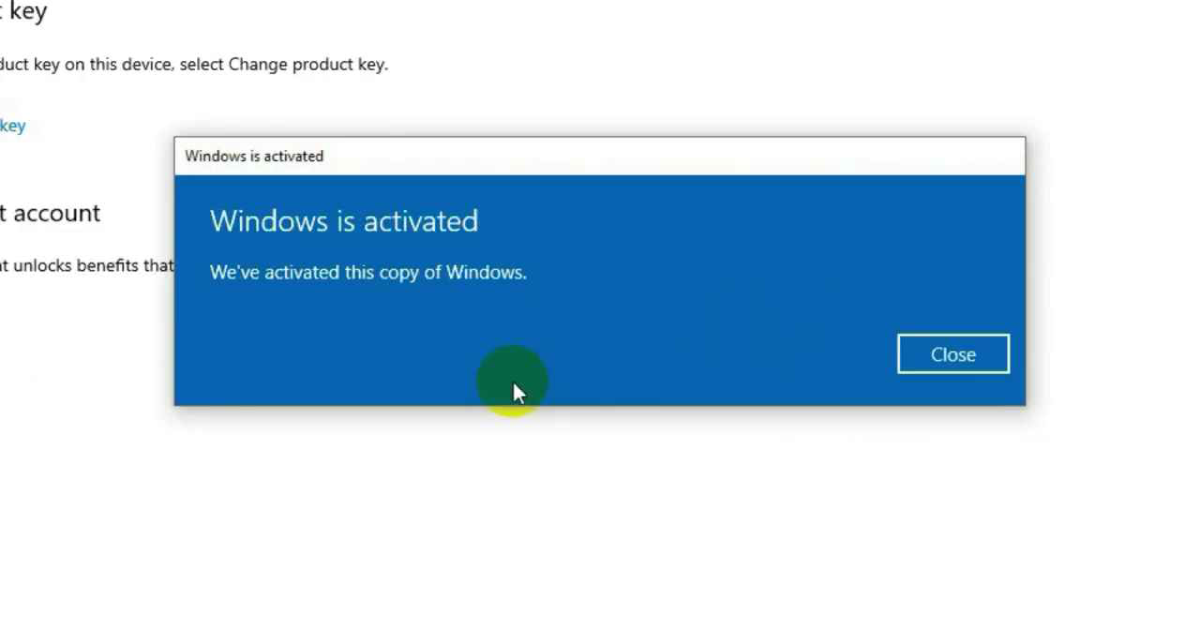
Activate via Digital License (Windows 10 or Windows 11)
It is very easy to activate Windows 10 and Windows 11 through digital license. If your Windows already has a digital license, you can activate it digitally again without a product key.
For this, all you have to do is that when you do the installation of your windows, you do not have to insert the product key, you have to click on “I don’t have product key”,
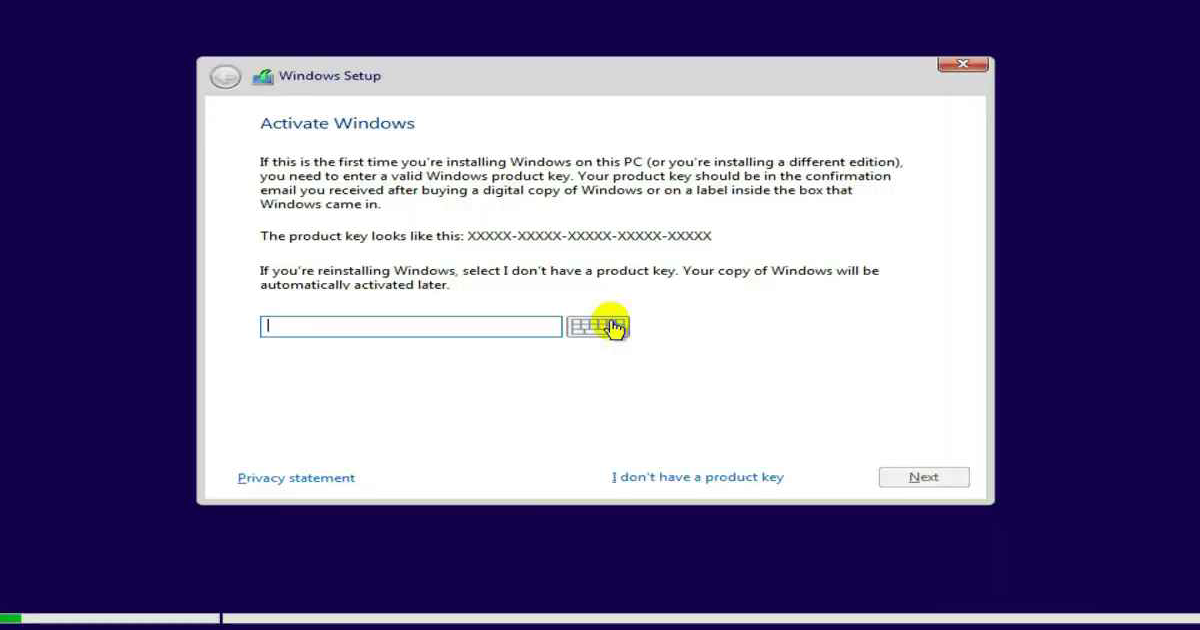
after this you have to select the correct edition of the windows which is your already activated digital license. If it was single language edition then we have to select single language edition only and if it was professional edition then we have to select professional edition.
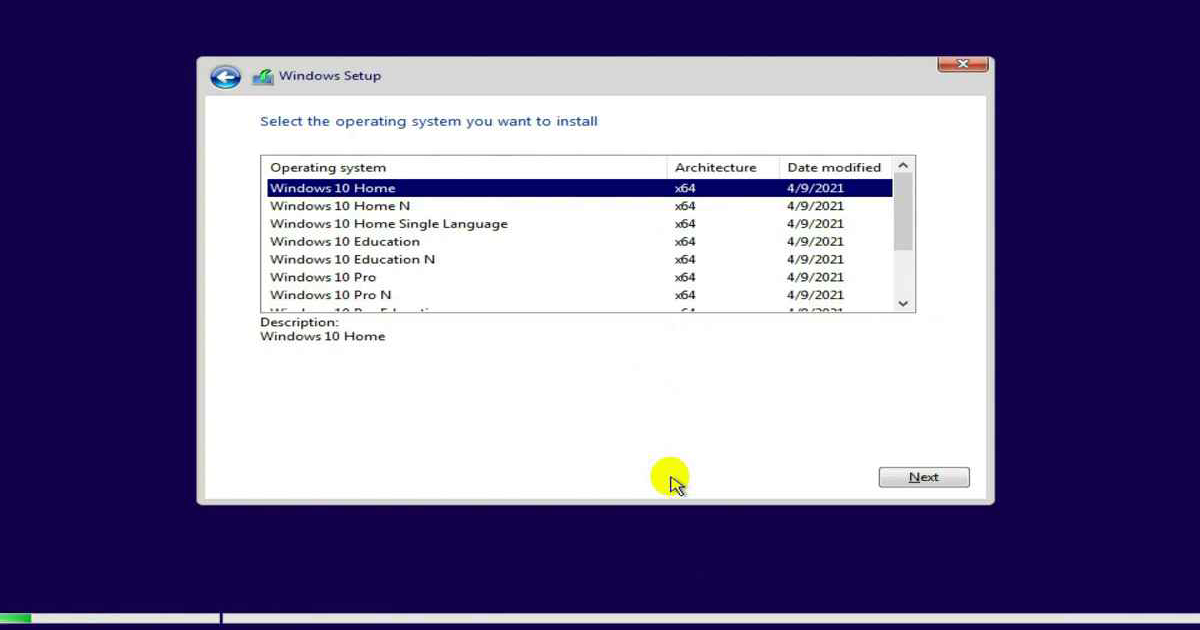
After doing all this you just have to connect your system to the internet and after that you will see that your Windows has been digitally licensed.
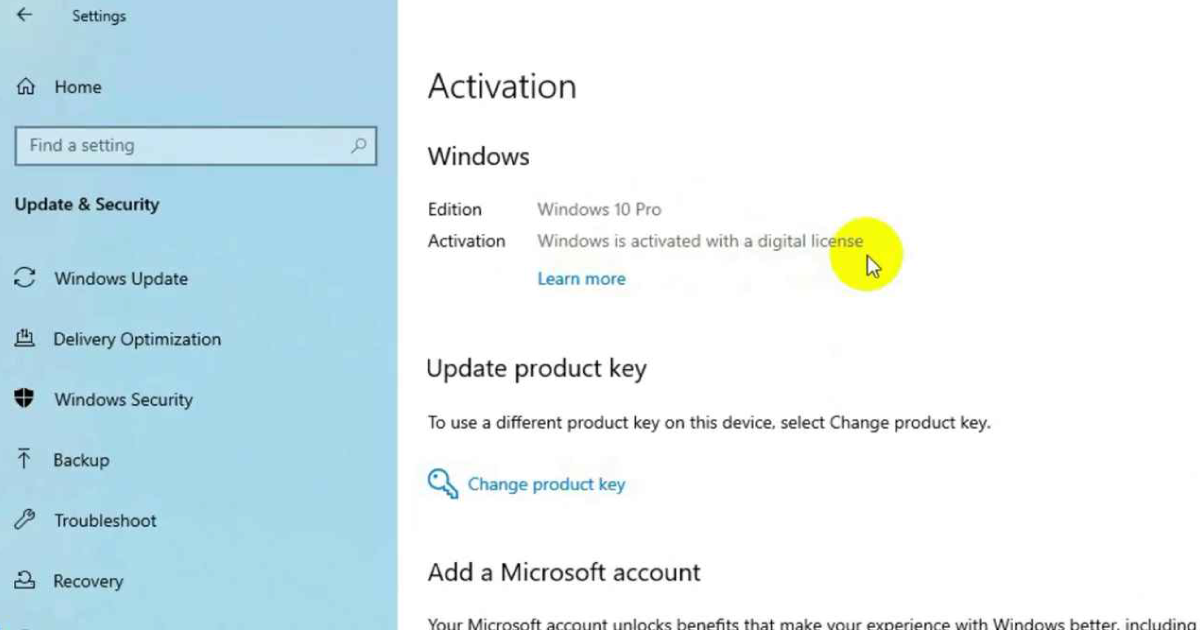
Please write me your opinion about how useful this blog was for you. Thank you.