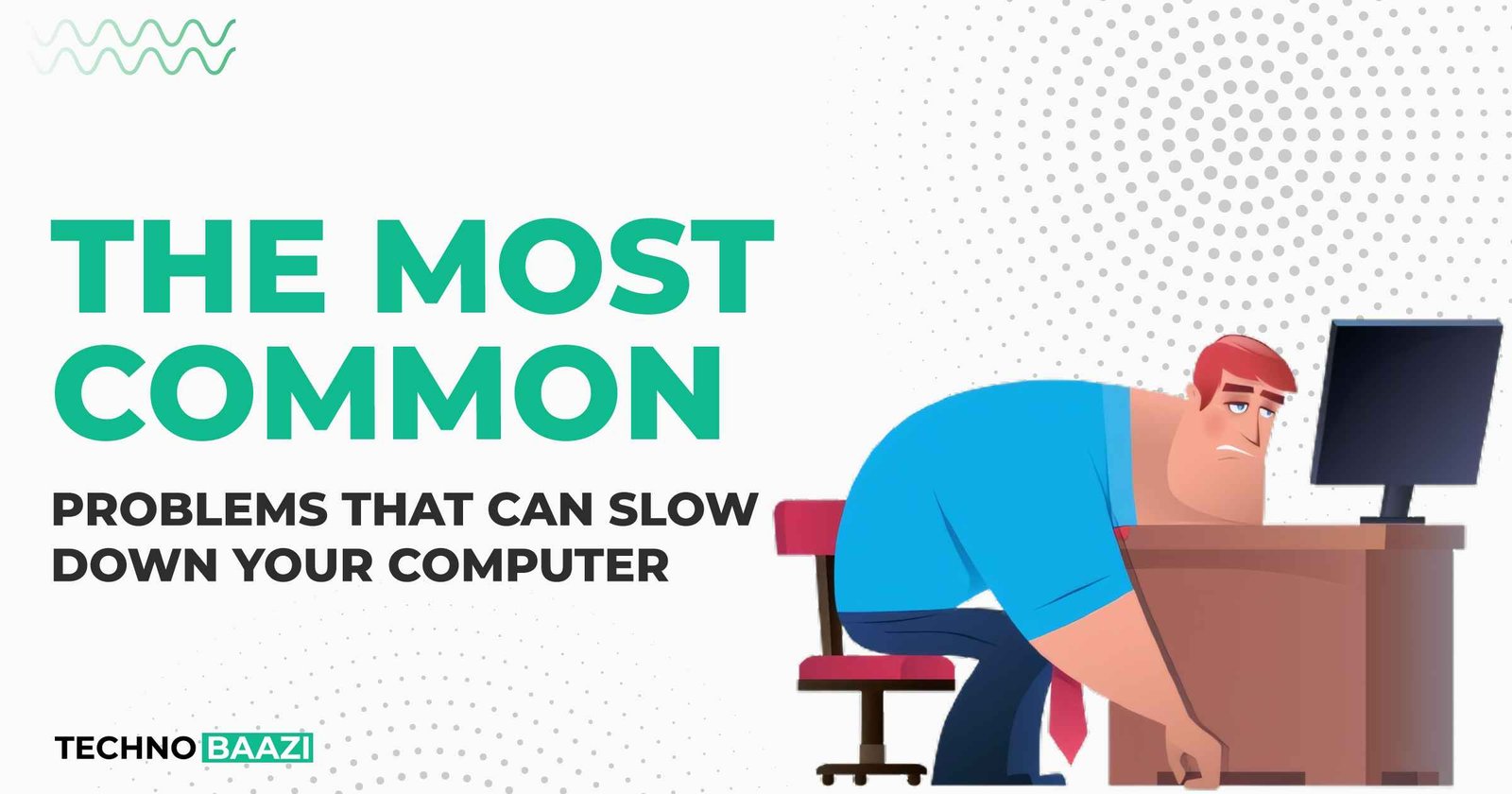A slow computer can be attributed to various factors, both hardware and software-related. Here are some common reasons behind a slow computer:
Hardware Issues
Insufficient RAM (Memory)
If your computer doesn’t have enough RAM, it may struggle to run multiple programs simultaneously, leading to slowdowns as it constantly swaps data between RAM and the hard drive.
Fragmented Hard Drive (HDD)
Fragmentation occurs when files are broken up into pieces scattered across the hard drive, leading to slower read/write speeds. This is more common with traditional hard drives (HDDs) and less of an issue with Solid State Drives (SSDs).
Failing Hard Drive
A failing hard drive can cause slowdowns as it struggles to read and write data. Symptoms include strange noises, frequent crashes, and slow performance.
Outdated Hardware
Aging hardware components, such as CPU, GPU, or motherboard, may not be able to keep up with the demands of modern software, resulting in slower performance.
Overheating
Overheating can cause the CPU or other components to throttle down to prevent damage, resulting in reduced performance. This can happen due to dust buildup, malfunctioning fans, or inadequate cooling.
Software Issues
Too Many Background Processes
Programs running in the background, including unnecessary startup programs and services, can consume system resources and slow down your computer.
Malware and Viruses
Malware infections can cause significant slowdowns as they consume system resources, steal data, or perform other malicious activities in the background.
Fragmented or Full Hard Drive
A nearly full hard drive or one that’s heavily fragmented can lead to slower performance as the system struggles to find and access files.
Outdated Software
Outdated operating systems, drivers, or applications may contain bugs or compatibility issues that can affect performance.
Bloatware and Unnecessary Software
Pre-installed software (bloatware) or programs you’ve installed but no longer use can slow down your computer by consuming system resources and cluttering up the system.
Browser Extensions
Too many browser extensions or poorly coded extensions can slow down web browsing and overall system performance.
Other Factors
Operating System Issues
Corrupted system files, misconfigurations, or conflicts within the operating system can cause slowdowns.
Network Issues
Slow internet connection or network issues can make online activities sluggish, even if your computer’s hardware and software are functioning normally.
Lack of Maintenance
Lack of regular maintenance, such as updates, disk cleanup, and malware scans, can contribute to a gradual decline in performance over time.
Identifying the specific cause of a slow computer may require troubleshooting and diagnostic tools. Depending on the underlying issue, you may need to perform hardware upgrades, software optimizations, or seek professional assistance to resolve the problem.Boosting the speed of a slow computer can involve several steps ranging from optimizing software to upgrading hardware. Here’s a comprehensive guide to help you improve the speed of your computer:
Software Optimization
Update Operating System and Drivers
Ensure your operating system and device drivers are up to date. Manufacturers often release updates that improve performance and fix bugs.
Remove Unnecessary Software
Uninstall programs you don’t use or need. This frees up disk space and reduces background processes.
Disable Startup Programs
Disable unnecessary programs from starting automatically with your computer. You can do this through the Task Manager (on Windows) or System Preferences (on macOS).
Clean Up Disk Space
Use disk cleanup tools to remove temporary files, cache, and unnecessary system files. This can be done manually or by using built-in disk cleanup utilities.
Defragment Hard Drive (Windows Only)
If you’re using a traditional hard drive (not SSD), defragment it to optimize file storage and access speed. Windows has a built-in defragmentation tool.
Optimize Startup Services
Review and disable unnecessary services running in the background, especially those that start automatically with your computer.
Hardware Upgrades
Upgrade RAM
Increasing RAM can significantly improve performance, especially if your computer frequently runs out of memory. Check your computer’s specifications to determine the type and maximum supported RAM.
Upgrade to SSD
Replace your traditional hard drive with a Solid State Drive (SSD). SSDs are much faster than HDDs and can greatly improve overall system performance, especially in terms of boot times and application loading.
Upgrade CPU (if feasible)
If your computer’s CPU is the bottleneck, upgrading to a faster processor can improve performance. However, this might not be feasible for all systems due to compatibility and cost factors.
Maintenance
Keep Hardware Clean
Ensure that the computer’s fans, vents, and internal components are free of dust and debris. Overheating can cause performance issues.
Check for Malware and Viruses
Perform regular scans using reputable antivirus software to detect and remove malware, viruses, and other malicious programs.
Manage Browser Extensions
Limit the number of browser extensions and plugins you use, as they can consume system resources.
Monitor Resource Usage
Use system monitoring tools to identify resource-heavy processes and applications. You can then close or optimize them accordingly.
Conclusion
Improving the speed of a slow computer often requires a combination of software optimization, hardware upgrades, and regular maintenance. By following these steps, you should be able to significantly enhance the performance of your system. If you’re unsure about any hardware upgrades, it’s a good idea to consult with a professional or refer to your computer’s documentation.